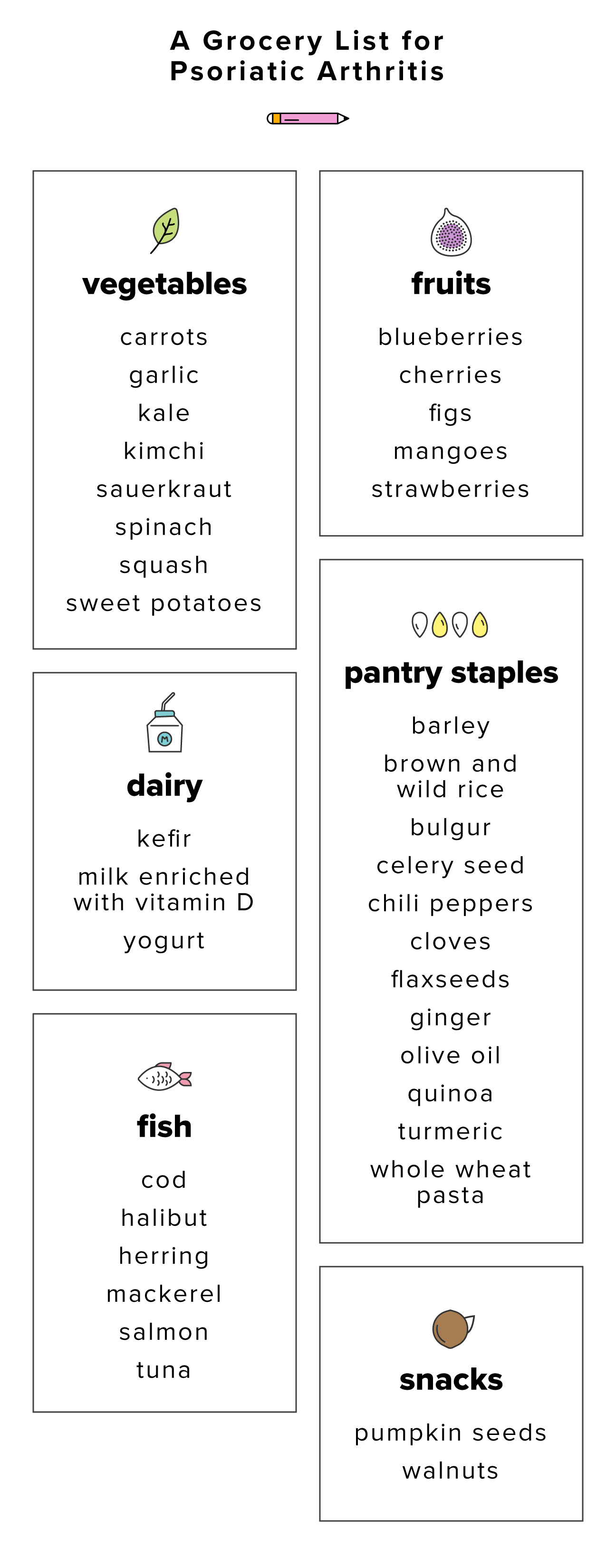Quick Guide to Unblock a Number on Android in 2025
The capability to manage contacts effectively on your Android phone is essential for maintaining communication. Unblocking a number allows you to reconnect with someone you may have previously chosen to ignore. In 2025, the process for unblocking contacts on Android has been streamlined, enabling users to restore communication with minimal effort. Whether you need to remove a number from your block list, or recover blocked messages, this guide will provide comprehensive steps. Understanding how to access blocked numbers is crucial for anyone looking to improve their phone's functionality.
By learning how to unblock callers, you can not only enhance your communication but also utilize Android phone features to their full potential. This article covers essential information, including the unblocking process on Android, tips for managing blocked contacts, and settings that can be adjusted to allow previously blocked numbers. Get prepared to take back control over your contact list!
Key Takeaways:
- Understand how to access blocked numbers.
- Learn the steps to remove a number from your block list.
- Master the settings necessary to manage blocked contacts effectively.
Essential Steps to Unblock a Number on Android
How to Unblock Contacts on Android
Unblocking contacts is crucial for restoring communication channels. Here are the essential steps to unblock a number on your Android device:
- Open the "Phone" app on your device.
- Tap on the three-dot menu icon in the upper right corner.
- Select "Settings," then navigate to "Blocked numbers."
- Find the number you wish to unblock in the list provided.
- Tap on the "X" next to the number to remove it from your block list.
This straightforward method allows you to swiftly manage your blocked contacts and restore lost communication. Understanding how to allow calls from blocked numbers can also be beneficial if you wish to re-establish contact.
Accessing Blocked Numbers on Android
To view a complete list of blocked numbers, follow these steps:
- Open your Android phone's "Settings."
- Scroll down to "Apps" or "Applications."
- Locate and tap on "Phone" or your preferred calling app.
- Select "Blocked numbers" to view the full list of blocked contacts.
This allows easy navigation within your Android settings, giving you quick access to all blocked contacts. Troubleshooting unblocking issues may also require revisiting these settings periodically.
Managing Blocked Contacts on Android
Instructions to Unblock a Number
Understanding how to manage your blocked contacts can significantly improve your communication efficiency. If you find yourself needing to unblock a phone number, use the previous instructions to guide you through the process. Here are practical tips:
- Always check the settings relevant to your specific phone model, as different manufacturers may have unique interfaces.
- Regularly review your blocked numbers to ensure that you do not miss important calls.
The unblocking features available in settings are not only user-friendly but also intuitive. Remember that once you unblock a number, you may want to confirm that the user hasn’t blocked you in return, which could prevent future communication.
Steps to Access Blocked Numbers
If you've forgotten a number you've blocked, retrieving it can be as easy as following these steps:
- Open the "Contacts" app.
- Search "Blocked" or "Blocked Contacts" to access the list.
- Select the contact to review their status.
Finding blocked contacts in this way can help mitigate the hassle of keeping track of who is reachable and who is not, enhancing your phone contact management.
Unblocking Features in Android Settings
How to Permit Blocked Numbers
To enable previously blocked numbers to reach you again, ensure you adjust the following settings:
- Open your settings and navigate to "Call Settings."
- Select the "Block Settings" option.
- Ensure that you toggle on options that allow calls from previously blocked contacts.
This adjustment is key to managing your communication preferences efficiently and ensuring necessary contacts can reach you.
Unblocking Recent Callers
Sometimes it may be necessary to unblock recent callers quickly. To do this, check your call logs:
- Open the "Phone" app and navigate to "Call Logs."
- Scroll to find the recent caller you want to unblock.
- Tap on the caller's entry and choose "Unblock."
This swift action enables you to reconnect in cases where a person or business may have been inadvertently blocked.
Common Troubleshooting Tips for Unblocking
Identifying and Resolving Unblocking Issues
If you encounter issues while unblocking a number, consider these troubleshooting techniques:
- Restart your phone to refresh system settings.
- Double-check that you are indeed accessing the correct settings for your specific Android version.
- Ensure your phone software is up to date, as updates often include bug fixes that may affect unblocking features.
Addressing these issues promptly will help maintain your communication channels effectively and ensure minimal disruptions.
Restoring Blocked Contacts
After unblocking, you might need to also restore communication functionalities. Be proactive in:
- Rechecking contact details to ensure they are accurate.
- Verifying that any necessary permissions are set correctly for that contact.
These steps facilitate a smooth transition back to regular communication, offering a seamless user experience.
For visual reference, you can find images illustrating these steps here:  ,
,  .
.
Final Thoughts on Unblocking Numbers on Android
Unblocking a number on Android in 2025 has never been easier, thanks to enhanced features designed for user convenience. Understanding and managing your blocked contacts can greatly improve your communication capabilities. Whether you need to reactivate a previously blocked contact or just want to keep your communication preferences up to date, following these essential steps will ensure you stay connected. Embrace these processes, and take full control of your contact management!