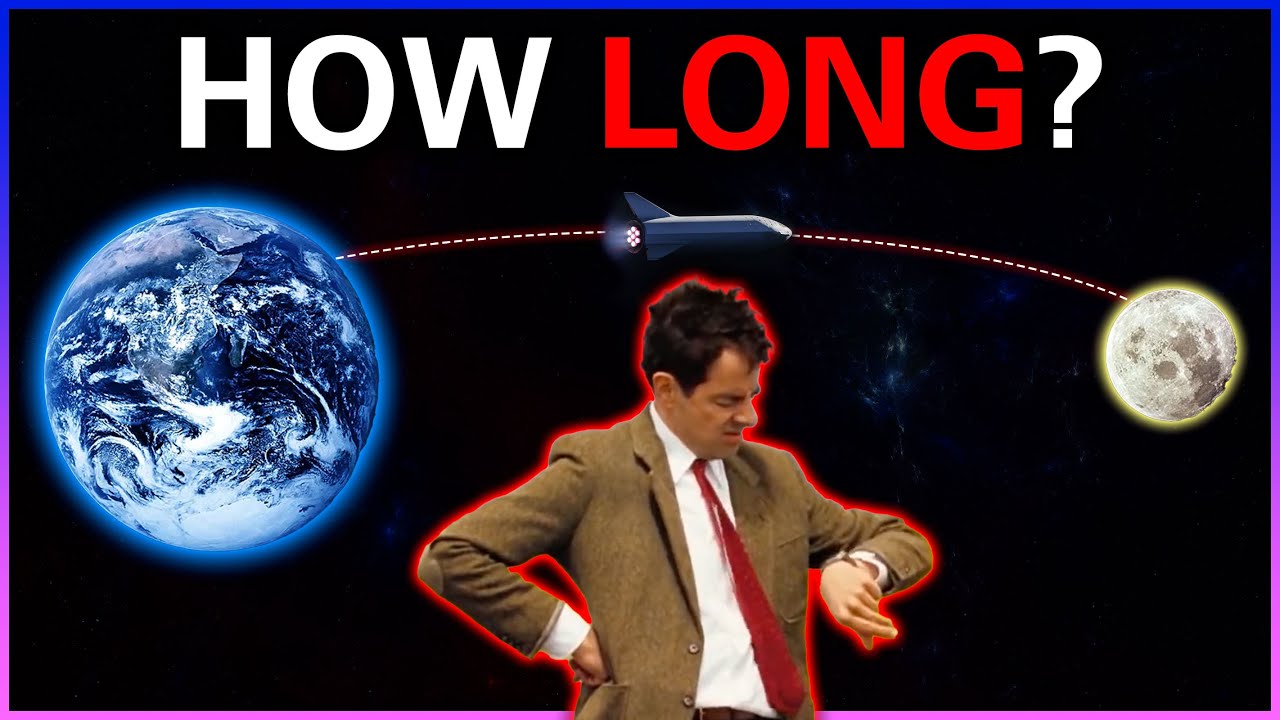Effective Ways to Make Your iPhone Black and White in 2025
As technology evolves, so does the way we interact with our devices. The iPhone, known for its vibrant displays and colorful interfaces, also offers valuable features for users looking for simplicity or specific visual needs. One such option is the ability to turn your iPhone screen to black and white, or grayscale mode. This feature can enhance readability, help reduce eye strain, and is particularly useful for individuals with visual impairments. Whether you're looking to minimize distractions or catering to color blindness, knowing how to enable this setting can be immensely beneficial.
In this article, we will explore various effective ways to adjust your iPhone's display settings to achieve a black and white look. We will cover the steps to enable grayscale mode, adjust color settings, and utilize accessibility features to meet different visual preferences. Additionally, we will discuss some benefits of using this monochrome setting and take a closer look at how these options can enhance your iPhone experience.
Here's what you can expect to learn:
- Methods to enable grayscale on your iPhone
- Understanding iPhone accessibility settings
- Practical tips for using black and white mode effectively
Let's dive in!
How to Enable Grayscale Mode on Your iPhone
To start using your iPhone in grayscale mode, you can follow several straightforward steps. This feature can be accessed through your iPhone's accessibility settings, giving you a simple yet powerful way to control your display. Here’s a step-by-step process on how to achieve this effect:
Accessing Accessibility Settings
To enable grayscale mode, first, you need to navigate to your iPhone’s settings:
- Open the Settings app.
- Scroll down and select Accessibility.
- Tap on Display & Text Size.
This path leads you to various visual settings, including options to control your color experience.
Enabling Grayscale Mode
Once you’re in the display settings, activating grayscale mode is a simple toggle away:
- Locate the option labeled Color Filters.
- Toggle the color filters switch to the ON position.
- Select Grayscale from the list of filters available.
Now your iPhone will display everything in black and white, helping you focus on key information without the distraction of colors.
Using Accessibility Shortcuts
For users who regularly switch between normal and grayscale modes, utilizing accessibility shortcuts can streamline the process:
- Return to the main Accessibility menu.
- Scroll down and select Accessibility Shortcut.
- Select Color Filters from the list available.
By triple-clicking the side button, you can quickly toggle between your normal view and grayscale mode, making this an efficient option for frequent users.

Adjusting iPhone Color Settings for Enhanced Visibility
In addition to grayscale mode, your iPhone offers a variety of settings aimed at improving clarity and visual comfort. Whether you are focusing on reducing eye strain or adjusting contrast for better readability, these settings can help align your device’s display with your personal preferences.
Understanding Color Filter Options
iPhones come equipped with several color filter options designed to assist users with different visual impairments:
- Grayscale: As previously explained, this filter removes color entirely.
- Red/Green Filter: Useful for users with color blindness, enhancing red and green color differentiation.
- Blue/Yellow Filter: This filter helps those struggling with certain shades of blue and yellow to distinguish between them more effectively.
Experimenting with these filters can make a significant difference in how you perceive your screen’s content.
Modifying Contrast Settings
To further enhance visibility, consider adjusting the contrast settings of your iPhone:
- In the Display & Text Size section, scroll down to find Increase Contrast.
- Toggle it ON to deepen colors and enhance distinction between elements on your screen.
Higher contrast can make text and icons stand out better, especially when using grayscale mode.
Using Dark Mode vs Grayscale
While grayscale provides a black and white visual experience, iPhones also offer a dark mode feature that changes the overall interface with a dark background and lighter text:
- To enable dark mode, go back to the Settings app.
- Select Display & Brightness.
- Toggle the Dark option.
While dark mode can enhance visibility in low-light environments, combining it with grayscale mode may provide a unique aesthetic and functional benefit for some users.
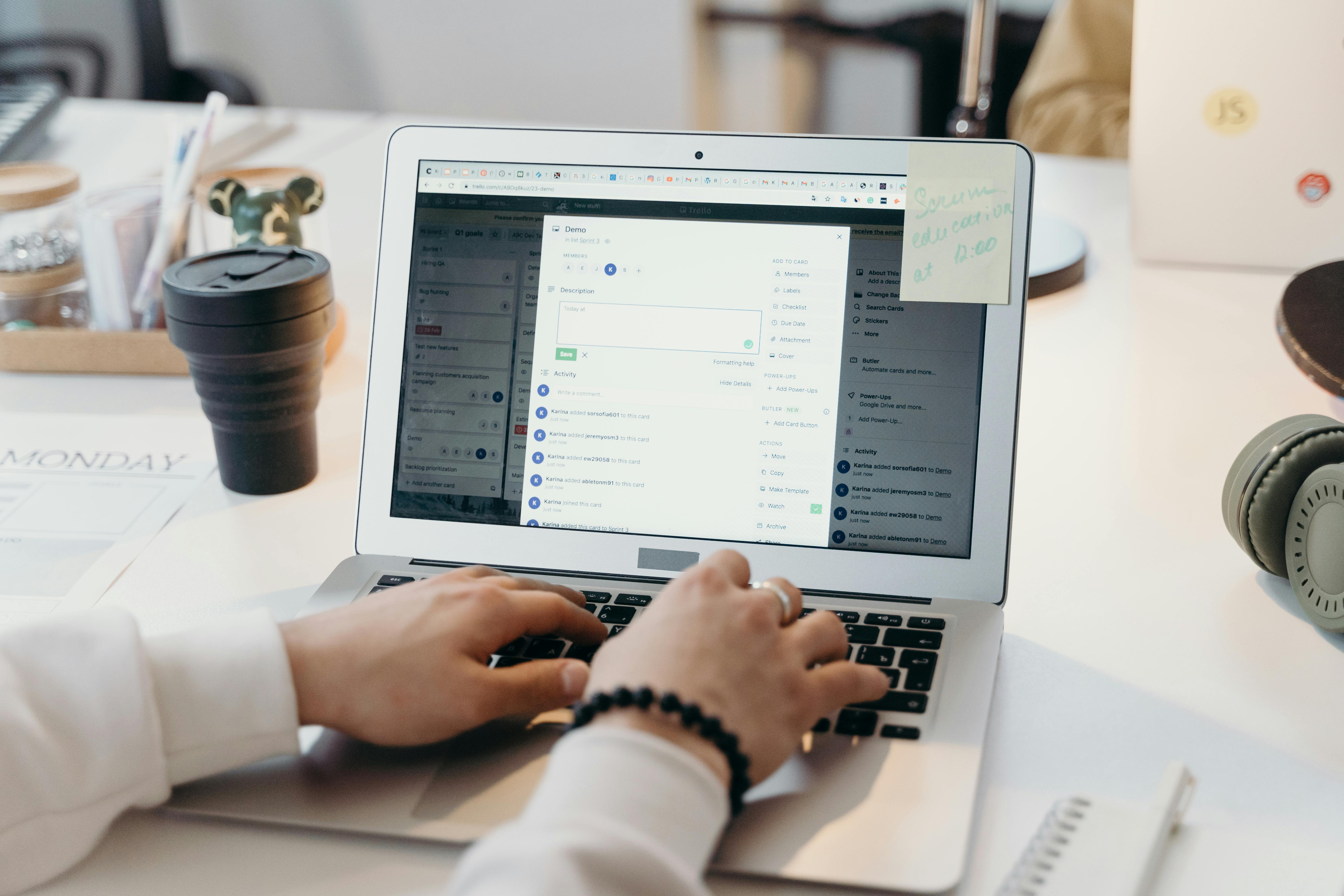
Practical Tips for Optimal Use of Black and White Mode
Using the black and white feature on your iPhone can transform your experience, particularly if you often find colors distracting or if you have specific visual preferences. Here are a few practical tips to optimize your use of this feature:
Utilizing Black and White for Focused Tasks
Switching to grayscale mode can be beneficial for tasks that require focus. With distractions reduced, you might find it easier to concentrate on reading, note-taking, or other essential activities. Integrating this visual style when you want to minimize notifications or notifications can lead to a more productive environment.
Customizing Your Home Screen
For additional clarity, consider changing app icons and backgrounds to simple designs. A clean, monochrome home screen complements the black and white display, enhancing visibility and reducing visual clutter even further.
Engaging with Accessibility Resources
Apple provides numerous resources to help users take full advantage of accessibility features. Explore the Apple accessibility webpage to discover additional tips that may improve your experience. There, you’ll find information tailored to various needs, including low vision settings.
Frequently Asked Questions About Grayscale Mode on iPhones
1. Can I return to color mode easily after switching to grayscale?
Yes, returning to color mode is as simple as following the same steps you used to enable grayscale mode. Additionally, if you’ve set up accessibility shortcuts, triple-clicking the side button will quickly toggle between modes.
2. Will turning on grayscale affect my battery life?
While using grayscale may slightly reduce battery consumption due to less power needed to display bright colors, the difference is minimal. However, using dark mode in conjunction with grayscale can help conserve battery life more effectively.
3. Is grayscale mode suitable for users with color blindness?
Yes, grayscale mode can help users with certain types of color blindness by simplifying the visual display. However, individuals should experiment with different color filters available to find the best fit for their needs.
By applying these tips and following the instructions outlined in this article, you will be well-equipped to utilize your iPhone in a black and white format effectively while enjoying the accessibility features that enhance your experience.