Essential Guide to Accessing iCloud Photos on PC in 2025
In an age where photos capture priceless memories, being able to access and manage your iCloud photos on your PC is essential. Whether you have recently switched to a Windows computer or wish to enhance your photo management experience, understanding how to access iCloud photos on PC is crucial. This guide will walk you through various methods to view, download, and sync your iCloud photos efficiently.
Benefits of accessing iCloud photos on a Windows PC include seamless photo management, the ability to download images directly to your device, and easier sharing options. We’ll cover the steps to download iCloud photos to Windows, sync your iCloud photos with your computer, and troubleshoot common issues.
As we navigate through this guide, you’ll learn about using the iCloud for Windows application, accessing iCloud through your web browser, and leveraging other tools for effective photo management. Let’s dive into the practical steps to access and enjoy your iCloud photo library.
How to Download iCloud for Windows
To get started with accessing your iCloud photos on PC, you first need to install the iCloud for Windows application. This essential step will enable smooth synchronization between your iCloud account and your Windows device.
Steps to Download and Install iCloud for Windows
To begin, visit the official Apple website and search for the iCloud for Windows download page. Click on the download link to start the process. Follow the prompts on-screen to install the application.
After installation, launch the app. You’ll be prompted to sign in to your iCloud account using your Apple ID. This step is important, as it establishes the connection between your iCloud account and your computer.
Once signed in, you can customize your iCloud settings for PC. Ensure that you check the box for Photos to enable iCloud Photo Library access on your device. This configuration allows you to download photos from iCloud automatically.
Setting Up iCloud Settings on Your PC
After successfully signing in to iCloud, go to the settings within the app. Here, you’ll find options to manage iCloud photo access on Windows. Make sure to select the “Download new photos and videos to my PC” option. By doing this, all new photos uploaded to iCloud will sync with your computer, allowing for easy viewing and management.
Making adjustments in the iCloud settings can help you avoid syncing issues. Ensure that your internet connection is stable to facilitate a smooth download process.
Ways to View and Manage iCloud Photos on Your PC
Once your iCloud has been set up, exploring your photos will be straightforward. You can view your iCloud photo library directly from the iCloud for Windows application or use the Windows File Explorer.
Using iCloud for Windows to Access Your Photos
Open the iCloud application on your PC. You should see the “Photos” option displayed prominently in the interface. Click on this to access all your albums stored in iCloud. Here, you can view, download, or share albums with a few simple clicks.
If you wish to download specific photos, navigate through your albums, select the images, and hit the download button. This process makes managing your iCloud photo library on Windows quick and efficient.
Accessing iCloud Photos via Windows File Explorer
Another way to view your iCloud photos on PC is through Windows File Explorer. Once configured, iCloud will create a dedicated folder titled “iCloud Photos” in your File Explorer. Click on this folder to browse through your images.
You can easily drag and drop photos from this folder to other locations on your computer, or upload new photos directly into this directory. This dual access method enhances your ability to manage iCloud photos seamlessly.
Download Photos from iCloud Web: A Convenient Alternative
If you prefer a more direct approach, accessing iCloud photos online via a web browser is another effective method. This technique requires no additional software installation.
Steps for Accessing Photos from the iCloud Website
Begin by visiting the official iCloud website and log in using your Apple ID. Once logged in, click on “Photos” to view your iCloud photo library. This method provides you with the same browsing capabilities as the desktop app.
To download photos, select the desired images and click the download icon. This process is straightforward and allows for easy access remotely, particularly if you’re using a different or public computer.
Advantages of Accessing iCloud Online
Accessing your iCloud photos through the web offers several advantages. For example, you can quickly check and download photos from any computer without needing an app installation. This flexibility is particularly helpful for users on the go.
However, bear in mind that you may encounter import compatibility issues if the images are in unsupported formats. Always check the photo quality before finalizing downloads.

Sync iCloud Photos with Your Computer: Overcoming Common Issues
Despite the advantages of accessing iCloud photos, users sometimes encounter syncing issues. Addressing these common problems can ensure a smooth experience.
Troubleshooting iCloud Photo Syncing Issues
Begin by checking your iCloud settings to ensure synchronization is enabled. If problems persist, ensure that your PC's operating system is updated, and confirm you are using the latest version of iCloud for Windows.
Additionally, restart your computer and the iCloud application. A simple reboot can often clear up minor glitches that prevent effective syncing.
Ensuring Smooth Access to iCloud Photos
Maintaining a stable internet connection is crucial, as fluctuations in connectivity can disrupt uploads and downloads. Furthermore, regularly review your iCloud storage space; inadequate space may hinder photo uploads and downloads.
If you experience access issues with shared albums, check that you have the necessary permissions set by the album creator. If you continue to have trouble, consult Apple's support documentation or community forums for specific troubleshooting steps.
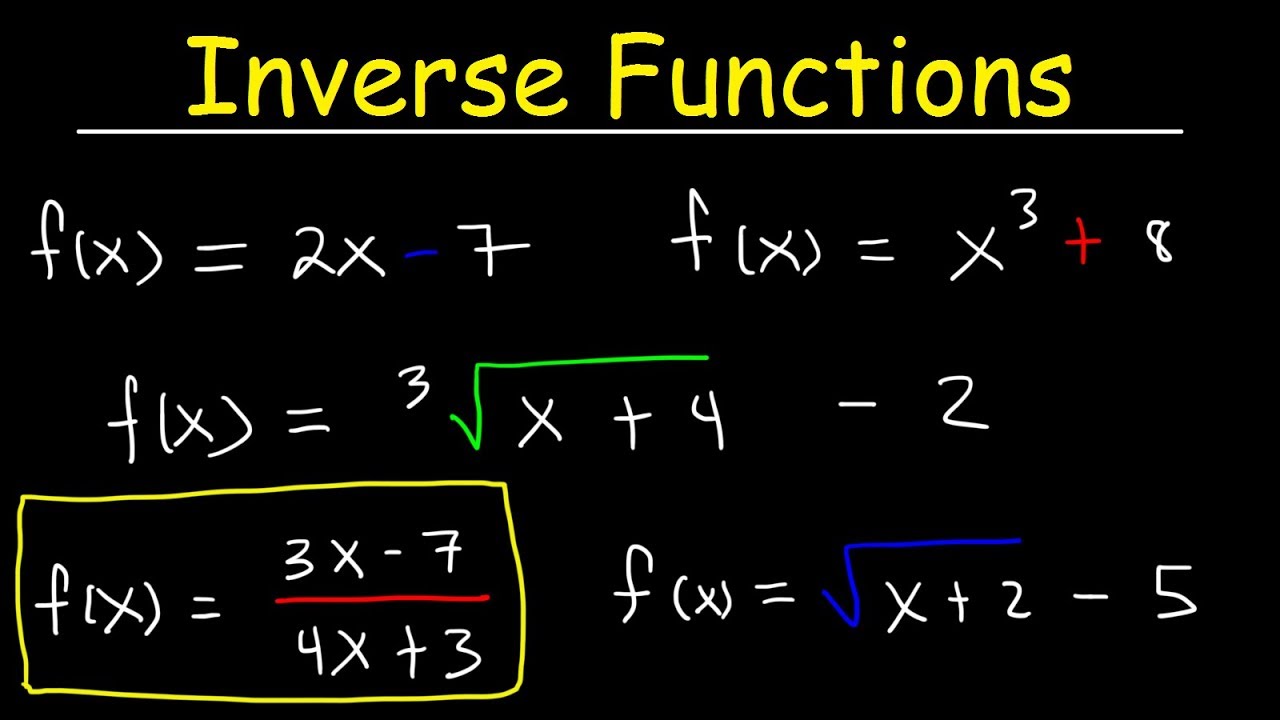
Conclusion: Maximizing Your Experience with iCloud Photos on PC
In summary, accessing iCloud photos on PC is a straightforward process that allows you to manage and preserve your cherished memories. By installing iCloud for Windows, setting up the app, and utilizing the web access platform, you can effectively view, download, and organize your iCloud photo library.
Addressing common synchronization issues, optimizing your iCloud settings, and exploring various access methods can elevate your photo management experience. Embrace the power of iCloud and enjoy seamless visibility of your photos on your Windows PC!
